Mahara Digital Guidebook
| Site: | Tabor Online |
| Unit: | Student Digital Help Centre |
| Book: | Mahara Digital Guidebook |
| Printed by: | Guest user |
| Date: | Saturday, 18 May 2024, 11:36 PM |
Table of contents
- 1. What is Mahara and where to access it?
- 2. Page: Creating a new page, adding title and setting theme
- 3. Page: Adding text
- 4. Page: Adding images
- 5. Page: Embedding videos
- 6. Page: Creating and adding a journal
- 7. Combining your Pages into a Collection
- 8. Sharing and Submitting your Mahara assessment
- 9. FAQ
1. What is Mahara and where to access it?
What is Mahara?
Tabor offers Mahara as a digital portfolio tool for students and
alumni. An ePortfolio is a system in which students collate
evidence of their lifelong learning. These can include journals,
resumes, cover letters, essays/reports, artwork/images,
certificates, videos etc. e-Portfolios rely on digital
media to make them engaging. Utilising the features and
functions of Mahara in interesting and creative ways will go a
long way towards your audience engaging with it.
At Tabor, Mahara is also used at times as a alternative method of
delivering the student's assessment.
Where do I access Mahara within Tabor Online?
Once logged into Tabor Online, you can access Mahara e-portfolio via Student Resources on the main menu (as per screenshot)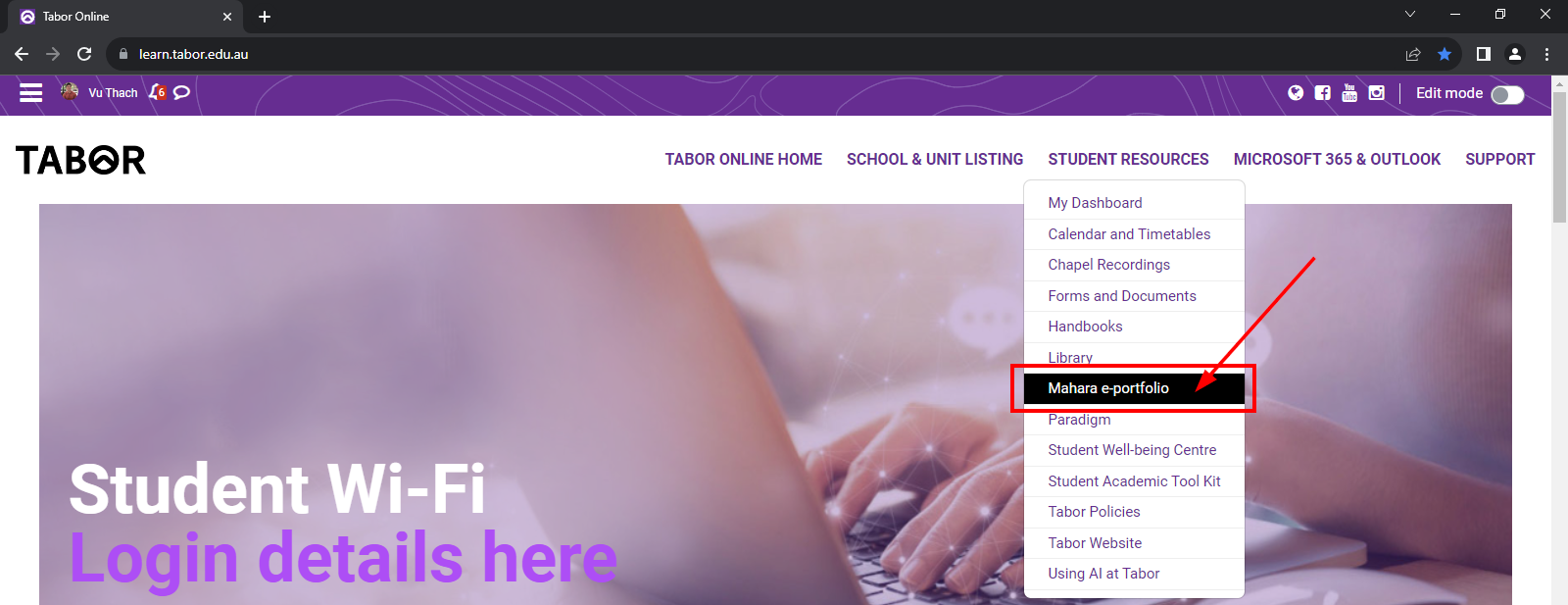
Please click the PREVIOUS and NEXT buttons to progress through this guidebook or alternatively, access the chapters on the right-hand menu. You can skip ahead if you want to or go back to revisit any content.
Let's start by 'Creating a new page: giving your page a title and setting the layout'. Click NEXT below to progress.
2. Page: Creating a new page, adding title and setting theme
We are done for this stage. Click on NEXT below as we progress to 'Page: Adding text'.
3. Page: Adding text
We are done for this stage. Click on NEXT below as we progress to 'Page: Adding images'
4. Page: Adding images
We are done for this stage. Click on NEXT below as we progress to 'Page: Embedding videos'.
5. Page: Embedding videos
We are done for this stage. Click on NEXT below as we progress to 'Page: Creating and adding a journal'
6. Page: Creating and adding a journal
NOTE. You can skip this step if you are not required to develop a journal for your Mahara assessment.Journals allow you to reflect on aspects of your learning. You can add Journal Entries to Pages you share, or keep a private Journal. You may be asked to keep a Journal, reflecting on your learning over the course.
We are done for this stage. Click on
NEXT below
as we progress to 'Combining your Pages into a
Collection'.
7. Combining your Pages into a Collection
Once you have created your pages, bringing them together into a collection for submission is very simple. Think of it as stapling your pages into a book so everything is together and sequential.
We are done for this stage. Click on
NEXT below as we progress
to ''Sharing and Submitting your Mahara
assessment'.
8. Sharing and Submitting your Mahara assessment
9. FAQ
In this area, we will cover some common questions that may have or may not have been covered in the previous chapters.
-
Once we complete our
studies at Tabor, do we still have access to our Mahara
ePortfolio?
Yes. - once you graduate, your access to Tabor Online will still be valid where you will be able to access Mahara and Gmail.
-
I know how to create a
new page, am I able to copy an existing
page?
Yes - there are multiple reasons why you would want to copy an existing page (ie to use the same page in a new collection or to save you time creating an additional page that has similar content and layout). To copy a page, under Portfolio > Pages and Collection, instead of + Add, you click on Copy. This will allow you to do a search for an existing page or collection to copy.
-
Once I submit my Mahara assignment, am I able to
make any changes to
it?
When your Mahara assignment is submitted in Tabor Online, it is locked for further editing. Only when your teacher has graded it, will it become unlocked to allow further edits.
If you need it unlocked prior to made edits prior to grading, please contact your Lecturer.
-
Can anyone see my Mahara Portfolio while I am
creating
it?
No, whilst you are building your pages or collection, your Mahara portfolio is viewable by yourself only. Only once your share it to your desired viewer (ie your teacher or fellow class members), then it will available to them.
-
This takes me to my next question, can I share this
to someone outside of Tabor for reasons such as a job
application?
Yes, under Portfolio> Pages and Collection, if you click on the padlock icon associated to your page or collection, and select Manage Access. This area will allow you to create a Secret URL. You can copy and paste this URL and share. Anyone with this URL will be able to view your Mahara Portfolio. The benefits with this URL is that you can email it to someone, place it in your email signature to help promote yourself, link it to different Social Media platforms to allow your network of friends to view it etc. The video below will instruct you on how to do this.
-
How much allocated space is provided for our file
uploads to
Mahara?
Each user is given 3GB. This may not sound like much but the items we embed to our Mahara pages should not take up too much space. Videos and audios are not uploaded to Mahara directly. We grab the video or audio links from sites such as YouTube and this method saves us lots of space. Word documents and PDFs don't take up much space and images can be cropped or compressed (have its quality reduced) before being uploaded.
If you require more space, please let us know and we will facilitate that for you.
-
How do I upload one of my
own video recordings to YouTube, which I can embed to
Mahara?
This video will demonstrate this and show you how to grab the share link used to embed video to your Mahara page.