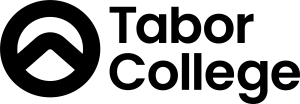Logging in to Tabor Online
You will need to log in to access the majority of content on Tabor Online. Once logged in, you will automatically have access to resources like your Outlook, OneDrive, Paradigm (Student Records), and Mahara, without the need for a separate login.
How to log in
Your username and password required in the steps below can be found in your Acceptance email sent from Student Services.
1) Navigate to Tabor Online:
2) Click Log in (top right of page)

3) You will see a Sign In page. Sign in with the following details below.

Username: your Tabor email address (i.e. tcaXXXXXX@tabor.edu.au). Click Next.
Password: If this is your first time logging into Tabor Online, you will need to enter your date of birth in the format: DDMMYYYY (e.g. 1st Jan 2000 is 01012000).
4) To change your password, you can do so from the following link.
Please note, your new password will need to contain at least 8 characters and must include a capital letter, a special character, and a number.
Troubleshooting
- Ensure that the link in the address bar reads https://learn.tabor.edu.au
- Your Username, which is your Student email address, will be in the format: tcaXXXXXX@tabor.edu.au (where tcaXXXXXX represents your Student ID).
- Your Password is case sensitive.
- If you rely on your computer saving your password so you don't have to type it in each and every login, be aware that the saved password may change inadvertently. If you reset your password at any time, ensure your computer updates to the new password or it will continue using your old one.
Self-password reset
Forgotten your password? You can reset it by sending a verification link to your mobile number or the personal email address that you have registered with Tabor. Click here for self-password reset instructions.
Password reset request
If you haven't registered a phone or alternate email address, or if you've registered one but no longer have access, please request a password reset.
Please note: If you have forgotten your Tabor Online password, you will need to provide an alternate email address for contact purposes (not your student address) so that we can send through your new login instructions.