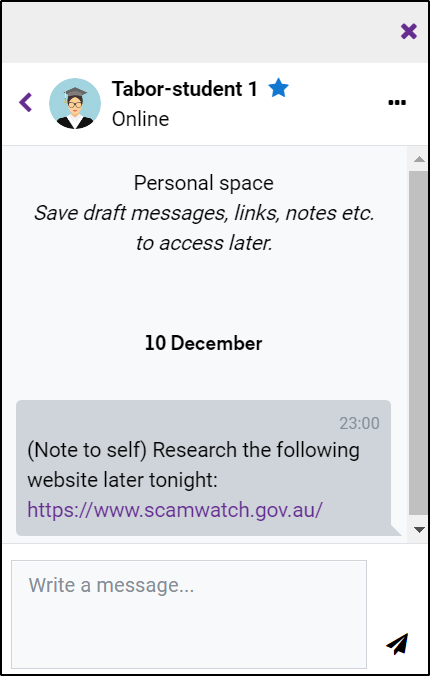Overview

The Messaging tool in Tabor Online has received a number of upgrades that have made it more efficient at managing online conversations with others. Key improvements include:
- New Interface
- Group Chat (teacher-enabled)
- Star/Block/Mute conversations
- Privacy Settings
- Contact List
- Personal Notes Area
A New Look
The chat window now slides out from the right-hand side of the screen when the chat icon is pressed. You now have more room to view current/past conversations and these are now split across 3 new categories; Starred, Group, Private .
Most of your conversations will be placed in the Private category. Group conversations can be created by your teachers (for instance if you're working on a group assignment for one of your subjects), however, you cannot create these yourself. Important/active conversations can be moved to the Starred category to make it easier to keep track of them.

Conversation Options
Clicking on the three dots next to a user's name in conversation will allow you to access a number of options. You can Star conversations to keep better track of them, Mute a conversation if you need to focus, or Block a user if they're being disrespectful. Friends and collaborators can be added to your Contact list, although the other party will need to accept your invitation first. Privacy settings and notification preferences can be accessed by clicking on the cog wheel icon next to the search bar.
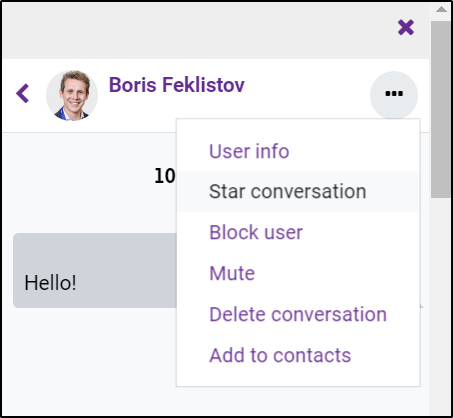
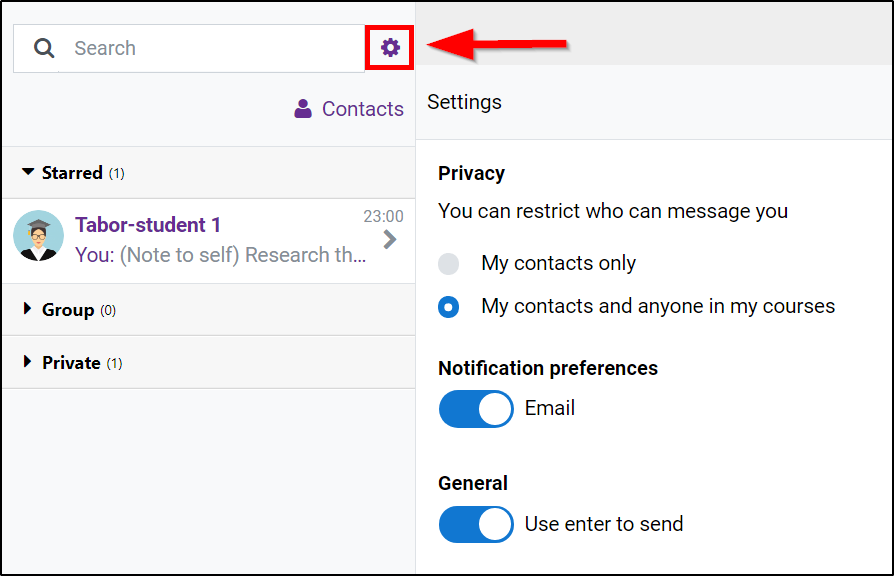
Personal Notes
By default, you will have a solo chat channel listed under your name within the Starred category. This area can be used to draft messages or take down notes. This is particularly useful for website links, as they can be quickly copy-pasted for later access and will open when clicked.