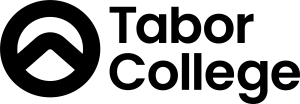How to install the Office 365 Desktop apps
As a Tabor student, you are provided with a Microsoft 365 license giving you access to the Office 365 suite (Desktop apps and Web apps).
1) Log into Tabor Online.
2) Select Office 365 from the top navigation menu, then select Office 365 Apps from the drop-down list.
3) Select Apps from the left navigation bar.![]()
4) In the top right corner, select Install apps and choose the first option in the list. This will start downloading the installer package.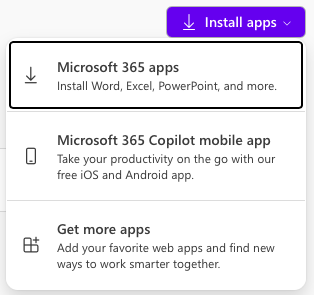
5) Once the installer package has finished downloading, open it and follow the prompts to install the software.
6) Once installed, open Microsoft Word and select Sign in. Use your Tabor student email address and password to activate the software.
7) Microsoft Office should now be successfully installed and licensed. You can now use the Microsoft Office suite.