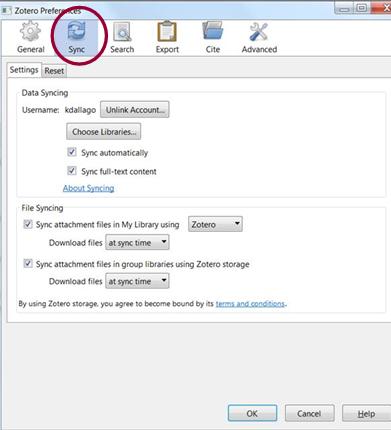1. Zotero essentials
1.4. Sync Your Library
The Zotero syncing feature is made up of two parts; data syncing and file syncing.
Syncing is not meant to replace backing up your data and Zotero
strongly recommends that you regularly back up your Zotero
library.
More information on backing up your library can be found on the Zotero Support website.
Why Sync Your Data?
The Zotero data sync feature is useful if you plan to access your Zotero library from more than one computer. Once you have set up your account, you will be able to sync your data and access your references online from any computer which has Zotero installed and internet access.
Syncing your library also means you can also view your library online on zotero.org. Ensure that your devices are all running the same version of Zotero.
Zotero does not
recommended syncing from Zotero to Dropbox or Google Drive as
database corruption can occur. More information can be found
on Zotero's syncing information
page.
How do I sync my library?
1. Visit www.zotero.org. and click on
Register to create your free account.
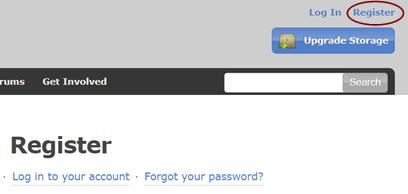
2. Set up your sync preferences within the Zotero application. To do this:
Open Zotero on your computer, click on Edit and choose Zotero preferences from the menu options.
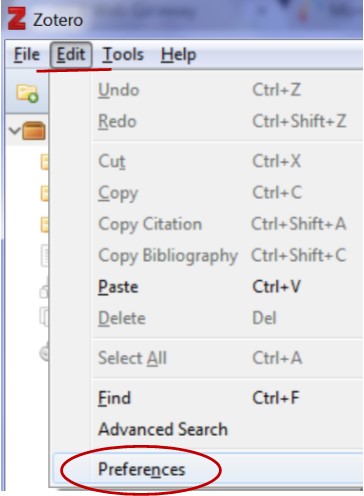
From the Preferences Menu Options, select the Sync
tab.
You will be required to enter a Username and
Password.
Click on Set up Syncing and then set your
preferences. Ensure you have ticked Sync automatically. To
finish select OK.