3. Organize Your Library
Items stored within Zotero libraries can be organized using
collections and tags.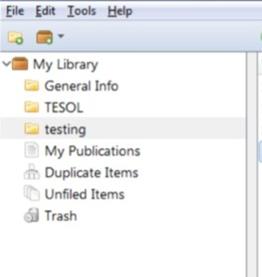
Collections
Collections are similar to music playlists rather than file folders. Items can be stored within groups and subgroups and one item can belong to to several collections or sub-collections.
Adding an item to multiple collections doesn't duplicate the item.
Create a Collection using the "New Collection" folder button located above the left column in Zotero. Or right-click on My Library or other Group Library folder and select "New Collection".
Sub-collections can be created by dragging existing
collects and dropping it onto another collection.
Convert a sub-collection into a Collection by
dragging the sub-collection into the empty space of the left
column.
Collections can also be renamed, deleted or removed by using the right click function.
Deleting Collections
Deleting a collection will delete sub-collections but doesn't delete collection items. Items can still be accessed from My Library or the Group library name.
To delete the collection and its items, right-click on the collection and choose "Delete Collection and Items".
Tags
 Tags
are similar to keywords and is a way for you to assign
descriptions to items. The tag selector is located at the
bottom of the left column and items can be filtered by clicking
on the tags.
Tags
are similar to keywords and is a way for you to assign
descriptions to items. The tag selector is located at the
bottom of the left column and items can be filtered by clicking
on the tags.
Add Tags
